Device onboarding with Hawkbit
Eclipse hawkBit is a domain-independent back-end framework designed for deploying software updates to a variety of devices. It can handle updates for constrained edge devices as well as more powerful controllers and gateways connected to IP-based networking infrastructure. It facilitates easy and flexible rollout management, enabling updates for large numbers of devices in separate groups.
Overview
To have a device connect and authenticate with Hawkbit, it needs Hawkbit generated key. This adds additional layer of device onboarding step into your existing device onboarding process. Scurid's integration with Hawkbit removes this additional step and makes it seamless for the device to connect and authenticate with Hawkbit.
Key highlights
- Removes the need for custom scripts to distribute Hawkbit generated keys to the devices.
- Reduce the time to onboard new devices.
- Low touch, existing Scurid onboarding process can be used to onboard devices with Hawkbit.
Connect your Hawkbit instance with Scurid Server
- Launch Scurid App and navigate to Settings > Integrations.
- Click on Hawkbit and enter the following details:
- Hawkbit URL: Enter the URL of your Hawkbit instance.
- Hawkbit Username: Enter the username of your Hawkbit instance.
- Hawkbit Password: Enter the password of
- Click on Save.
Automate device onboarding with Hawkbit
- Navigate to Agents click on Approved tab.
- Select the Agent, which corresponds to your device, and click on Integrations.
- Click on the slider next to Hawkbit to enable the integration.
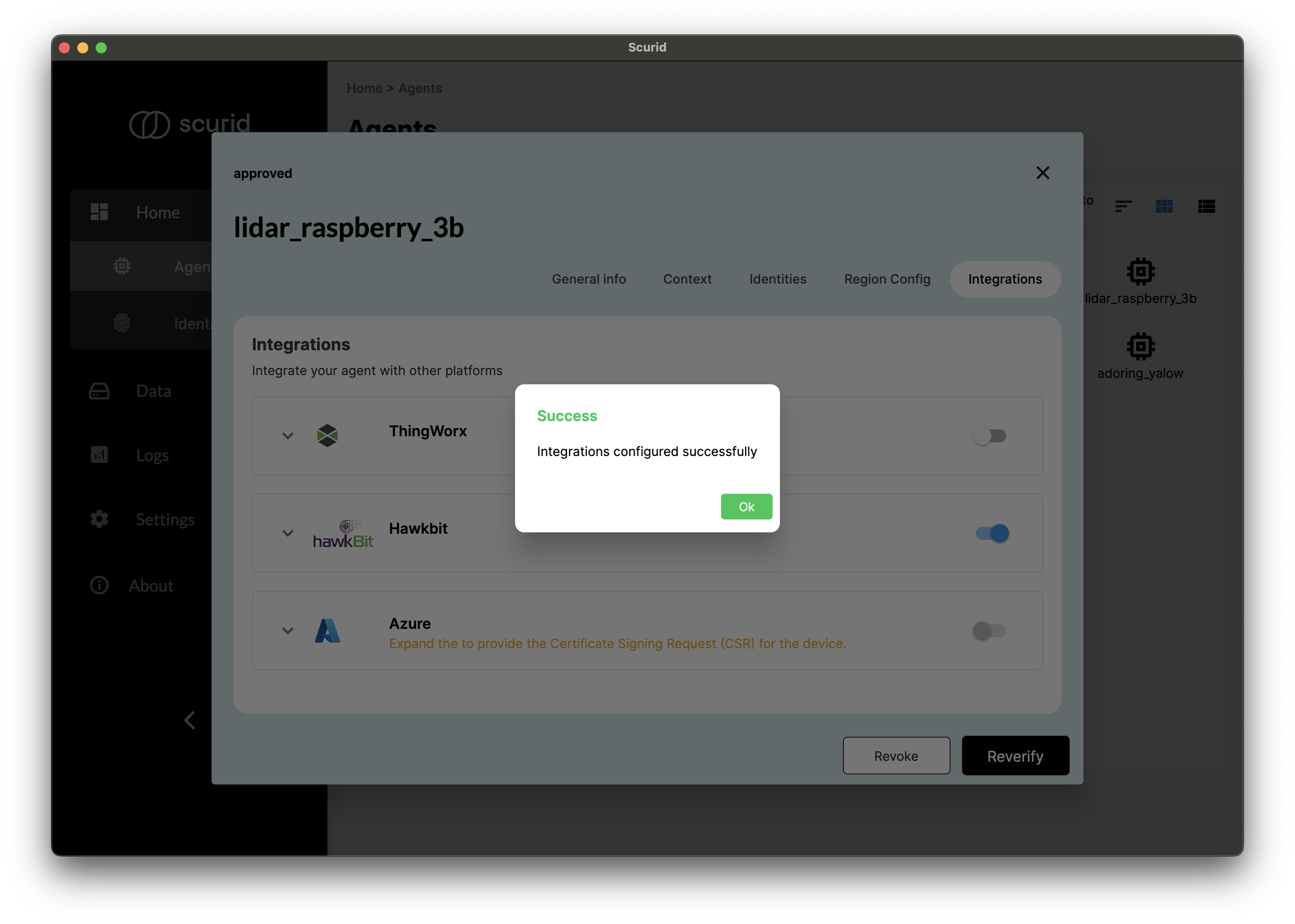
- This triggers following automated steps:
- Scurid server will request a new API key for the device from the Hawkbit server.
- Download this key from Hawkbit server.
- Push the API key to the device running Scurid Edge agent.
- And that's it! Your device now has required API key to authenticate with Hawkbit.
- This new device can also be viewed in the hawkBit UI.
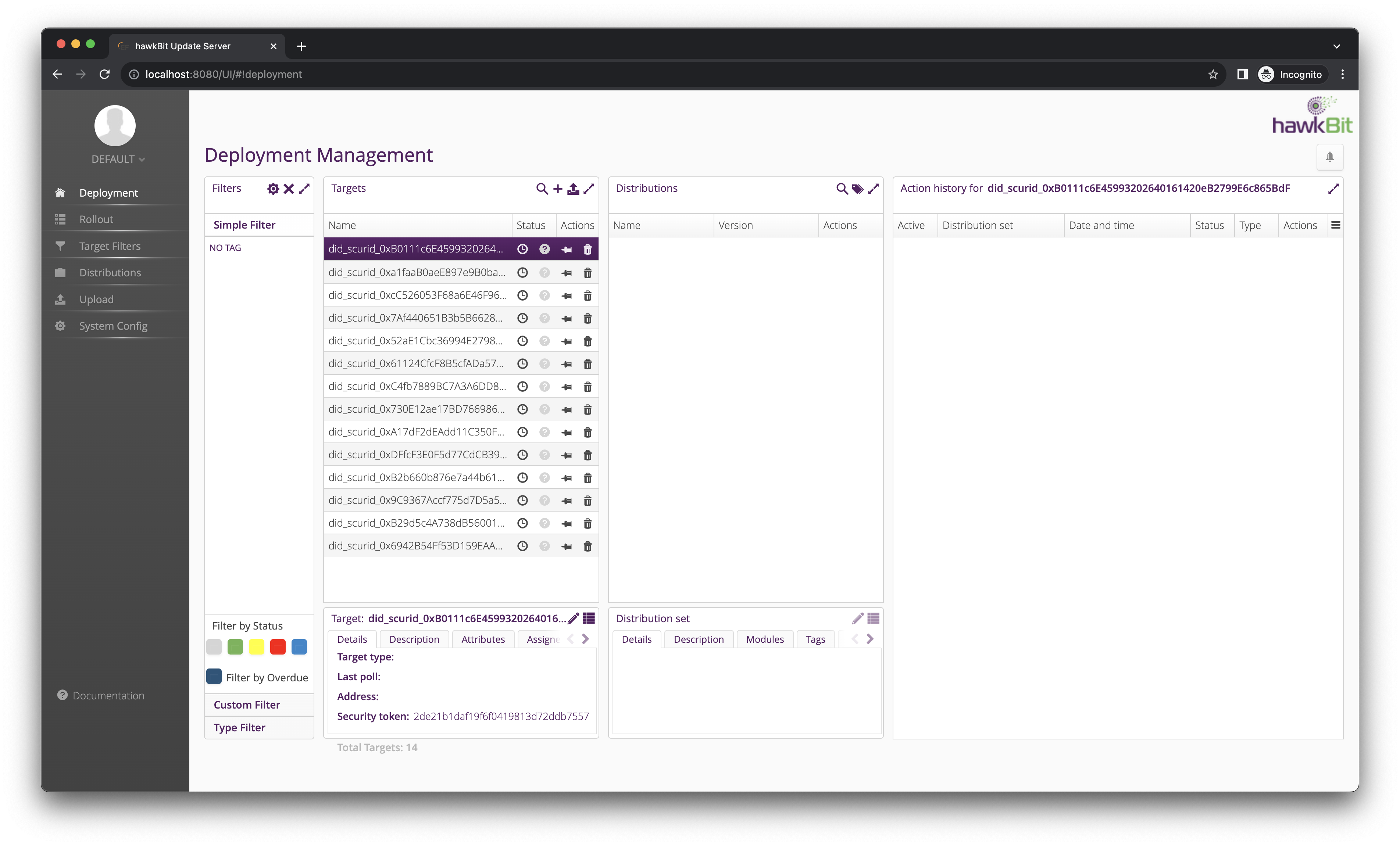
Accessing the API key on the device
- Connect to your device running Scurid Edge agent e.g. using SSH.
- Navigate to the
store/directory. By default, it is created in the same folder where Scurid Edge agent is running. Check theconfig.yamlfile for the API key.scurid@scurid:~/edgeagent/store $ cat config.yaml DID: did:scurid:0xDFfcF3E0F5d77CdCB39c207C080E0B33c3f855F3 ApprovalKey: 0x64200ee173f820a816cf3d055432b52ce2f2d9f4d1d56b378a324cfaa0e9cf6b44da2e73130ba1f3058a459b0c741af7972e20e36a3a11794dad55d7d9474b101c IntegrationDetails: HawkbitTargetSecretKey: b66e309017a6722f420524c44b3eda43 IntegrationStatus: HawkbitEnabled: true